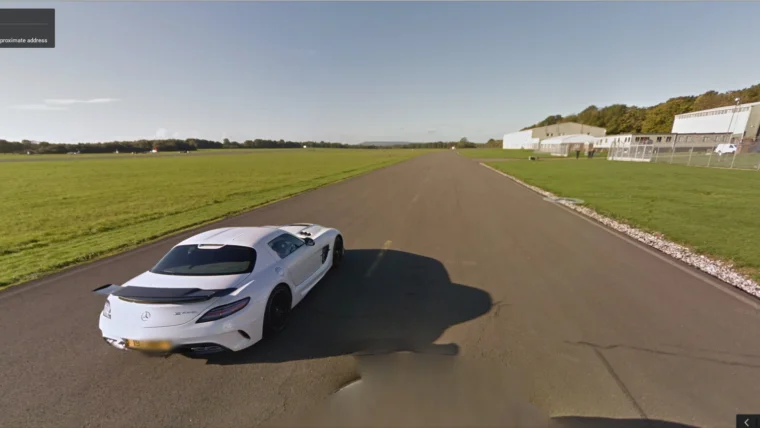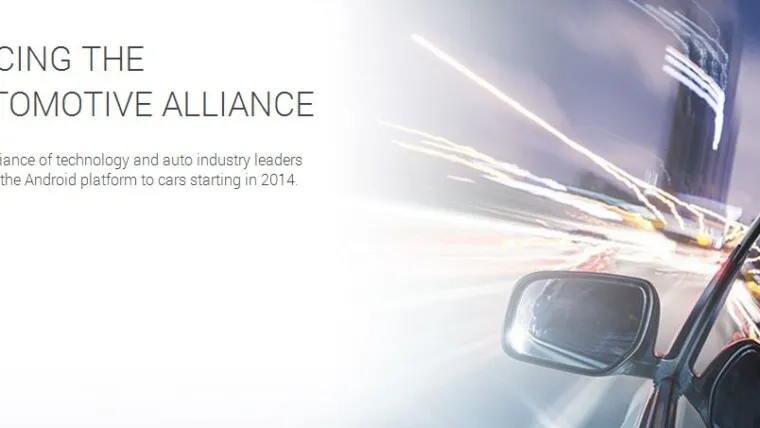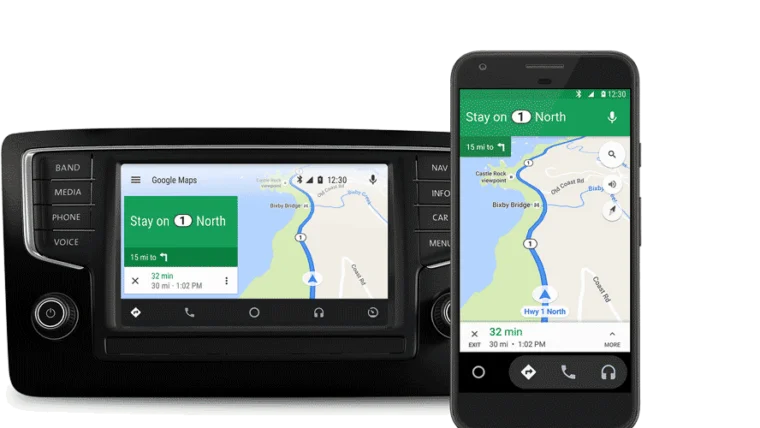We’ve mentioned it previously but now it is official, Waze is finally being integrated into Android Auto!
That’s right folks—you can now navigate with Waze via your vehicle’s in-car display, touch screens, steering wheel buttons, and other console-mounted controls. All it takes is connecting your Android phone to the USB port in a car that supports Android Auto.
Although Google Maps beats out most factory navigation systems, Waze has a huge number of users especially in Malaysia, as it allows you to get from point A to point B as quickly as possible by avoiding traffic. Now, the Waze Community will be right there in the car with you (or at least on your screen) to help you to find the fastest routes without having the trouble of constantly looking at your smartphone while driving.
You’ll also be able to:
- Navigate to all your most frequented destinations as pre-programmed in your Waze app in one tap—we’re talking home, work and your Waze favorites.
- Start any drive using voice command “OK, Google” to tell Waze your destination and get on the road even quicker.
- Receive visual and audio alerts to keep you informed of what’s ahead and find the fastest routes. Bonus: you’ll enjoy a larger map with bigger views of alerts, hazers and more.
- Access your personalized Waze experience from your phone on your car’s bigger screen.
- Easily view your ETA Panel, which organizes everything you need in one place so you can seamlessly check alternate routes and adjust your sound settings.
- Help other Wazers on the road through a visual reporting menu.
Integrating Waze into Android Auto is very simple and works roughly the same as it does for your phone. Here’s a breakdown on how to get started:
1. Make sure you have the most updated Waze version installed on your phone.
2. Connect your phone via wire to your car USB port.
3. Select “Navigation App” from the footer of your screen and Waze will start if it’s the last used navigation app. (If Waze was not the most recently used navigation app, tap the navigation Menu at the bottom left and select “Waze.”)
4. To start a drive, go to “Menu” and select a “Favorite” location (i.e. “Home” or “Work”) or search for an address via the keyboard.
Source: Waze